To get the most out of Spellzone we suggest that you disable Predictive Text features when using any smart device such as an iPad, iPhone or Android device.
Please see your device user manual for instructions or see below for iPad information.
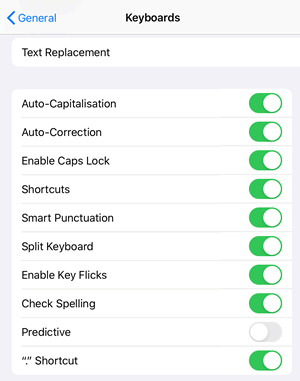 When using Spellzone on an iPad or iPhone your answers may be entered predicatively.
When using Spellzone on an iPad or iPhone your answers may be entered predicatively.
To overcome this you will need to disable Predictive text:
1. From the Home screen, tap Settings.
2. Scroll to and tap General.
3. Scroll to and tap Keyboard.
4. Tap the Predictive switch to the OFF position.
The exact process can vary slightly according to the device.
1. Go to Settings. On an Android phone this is usually in the top bar but can also be found in Apps.
2. Scroll to and tap Language and input which can be in the Personal section.
3. Click on your keyboard settings.
4. Click on Predictive text.
5. Tap the Predictive text switch to OFF.
See more help content here.
click here to contact us.
"Spellzone really is an incredibly simple, engaging and cost effective resource - it makes a big difference to literacy levels."
Millthorpe School, York