Some people find that text is easier to read on a different coloured background.
You can change the Spellzone background and the text colour by clicking 'Accessibility' at the top of the screen. You can also:
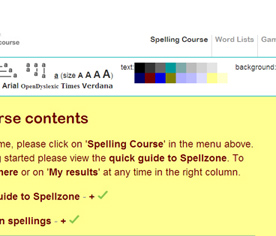
To hide or remove the Accessibility toolbar click 'close'.
To go back to the default Spellzone colours, text and spacing, click 'reset'.
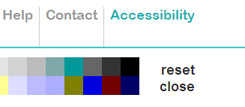
You can also have the teaching text read aloud to you by using RokTalk.
Click on 'SHOW TOOLBAR' on the RokTalk button
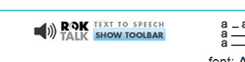
The RokTalk toolbar will appear at the bottom of the page
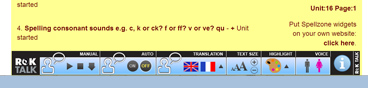
Click the 'Information' button at the right of this toolbar to find
out how to use RokTalk
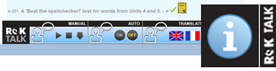
To clear the toolbar click 'HIDE TOOLBAR' on the RokTalk button
at the top of the page.
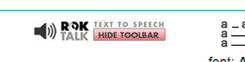
"Thank goodness for Spellzone during this remote learning phase. The site is easy for students to navigate independently and they're really enjoying the activities and spelling games. You get an awful lot for your money with Spellzone. Really reassuring is the very prompt response with helpdesk queries. I've very rarely needed the helpdesk, but when I have, the issue has been addressed and sorted within a very short time."
Sarah Taggart, Oasis Academy Lord's Hill